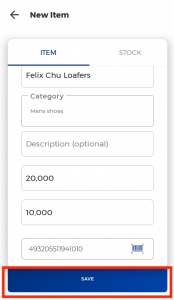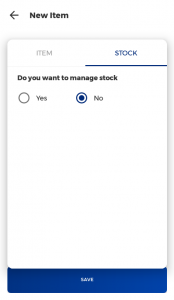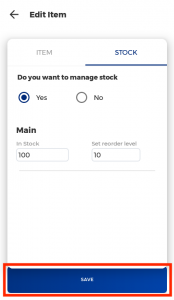Creating and managing products
Learn how to create, edit, and import products using Traction. Develop your inventory management system.
Web
1. Log into the Traction web app, click the side navigation button and navigate to Retail Store. Under retail store, select My Products
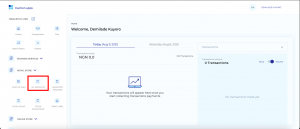
2. On the products screen, click Create Product
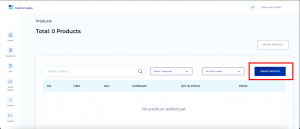
3. The first thing you should do when adding a product is add a product category. This will help you when organising your inventory. To add a category, click the products category drop down, and then click Create New Category
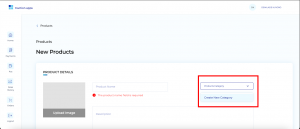
4. Add a category name (1) and then click save category (2)
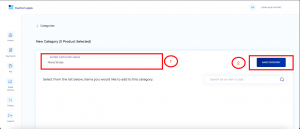
5. Once your category is saved, you will be redirected to the New product page. Here you can add a product image (1), name (2), description (3).
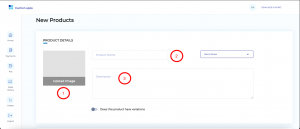
6. Scroll down on the New product page, and you can add the Cost price (1), sale price (2). If you know the barcode of the product, you can type it in directly (3). Alternatively, you can scan the barcode of the product (5) or you can generate a barcode using Traction (4). Once all that has been added, you can then decide if you want your customers to earn loyalty points on the product (6). Finally, if you want to use Traction to track your inventory and stock levels, click the toggle (7). Here you can add the current stock level, and the reorder level, which notifies you when your stock is running low.
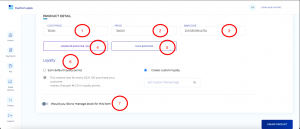
7. When you have added all the required details, you can click Create product.
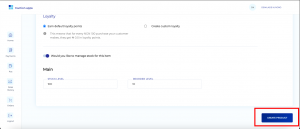
Mobile
1. Launch Traction apps on your phone, and press the More button in the bottom right corner of your screen. On the More screen, scroll down to Retail Store, and select My Products.

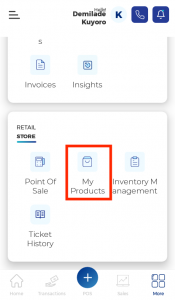
2. On the products page, press the + Button to add a new product.
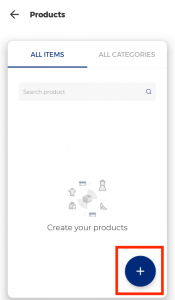
3. On the New Item screen, you can add a product photo, add product name, select or create product category, add a description, selling price, and cost price. You can also scan or generate a barcode for the product
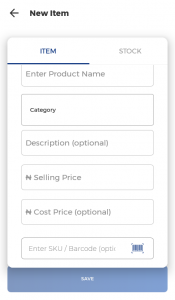
4. In order to add a category, click the category box, and then press the + Button. On the following page, click Create New Category and then add a category name and click Create.
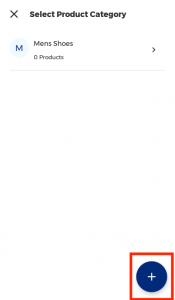
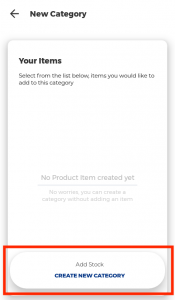
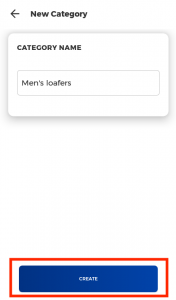
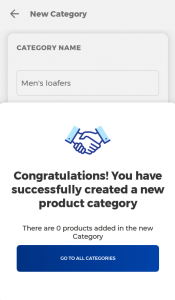
5. When you are done, press save. You will be taken to the Stock page where you can decide if you want to manage your stock using Traction. Here you can add your current stock level and then set your reorder level, which will notify you when your stock gets to the level that you set. Once that is done, press save and your product has been added.